How To Recover Deleted Messages From Whatsapp- An Easy and Helpful Guide
WhatsApp- A part and parcel of our daily life!
WhatsApp is a well-known messaging programme that lets you share images and videos with friends and family, send text messages, and make audio and video chats. It’s a practical method to keep in touch with loved ones. It is also accessible on desktop and mobile devices. In addition to sharing your location and starting group discussions, you may hold important phone and video calls with several individuals. It’s a fantastic tool for maintaining relationships and sharing special occasions with the people in your life.
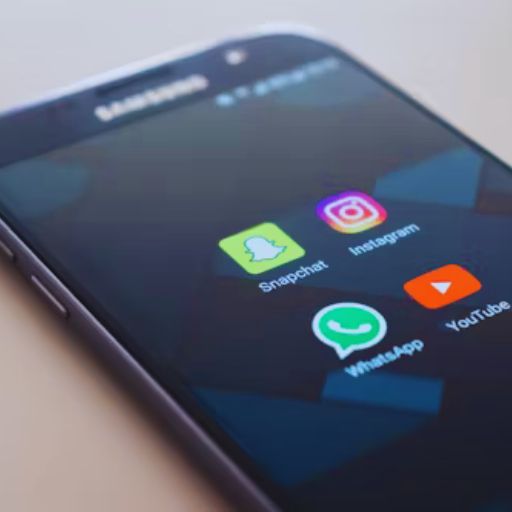
With over 500 million users, WhatsApp has become the most popular mobile web-based media platform for family and friend communication. Even if messaging and sharing files has become easier, we occasionally make the mistake of erasing crucial WhatsApp conversations, which we then constantly regret. This is the correct place for you if you too have erased some crucial messages from a WhatsApp conversation and are unsure of how to retrieve them.
How to recover deleted messages from WhatsApp
You can attempt to recover WhatsApp messages that you unintentionally erased by restoring from a backup. If you have previously enabled the backup feature, you can uninstall and reinstall WhatsApp to restore your messages from the recent backup.Remember that you can only use this method if you have previously backed up your communications.
How to recover deleted messages from WhatsApp – on Android!
In order to retrieve erased WhatsApp messages from an Android device backup, you can follow these detailed instructions:
Uninstall WhatsApp: You need to remove WhatsApp from your Android handset before initiating the recovery process.In this process you must uninstall your existing WhatsApp from your current device.This process is required to stop the programme from automatically restoring the most recent data.
Reinstall WhatsApp: After that you can go back to the Google Play Store and reinstall WhatsApp after deleting it.
Check the phone number: To validate your phone number one must launch WhatsApp and can follow the on-screen directions. A prompt asking whether you wish to restore your backup could appear on your device. If you want to restore your conversation history from the backup, tap “Restore” if you see this message.
Select a backup: WhatsApp might not have automatically recognised your backup if you do not get the offer to restore it. When you want to restore your chat history from a backup, WhatsApp will prompt you. Choose the backup (local or Google Drive) that you wish to restore your chats from.
Restore the backup: You must follow all the steps to restore your backup from local storage or Google Drive. After that any deleted messages from the backup will be recovered, along with your entire WhatsApp chat history.
You will be able to retrieve erased WhatsApp messages from your Android device’s backup by following these instructions.
How to restore deleted WhatsApp messages from backup on iPhone – Step to Step Guide
You can easily restore erased WhatsApp messages on an iPhone from a backup by following these step-by-step instructions:
1.Firstly,delete WhatsApp from your iPhone.
2. Then go back to the App Store and reinstall WhatsApp.
3. Get your phone number verified by opening WhatsApp.
4. An inquiry requesting your consent to restore your chat history from an iCloud backup will appear. Select “Restore Chat History.”
5. You need to wait for the completion of the restoration procedure at this stage.Depending on the size of your backup and your internet connection, this could take some time.
6. You will be able to view your deleted messages on WhatsApp after the repair is complete.
Keep in mind that you may only use this method if you have already backed up your WhatsApp conversations to iCloud.
Read More: What is content marketing in digital marketing in 2024
What other methods can I try to recover deleted WhatsApp messages on iPhone?
I am aware of how crucial it is to get those erased WhatsApp communications back. You can also attempt using third-party data recovery tools made especially for iPhones in addition to recovering from an iCloud backup. Even in the absence of a backup, these programmes can assist you in scanning your device and retrieving erased WhatsApp messages. Just be sure to select a trustworthy and dependable programme that allows iPhone WhatsApp message recovery. Keep in mind that meticulous adherence to the software’s instructions will improve your chances of making a full recovery.
What features WhatsApp may not have after restored messages or photos?
You should normally be able to use all of WhatsApp’s features and functionality when you restore deleted messages or photographs. But there are a few considerations to make:
1. Communications Sent or received after the backup is an important part to consider.No media files or communications sent or received after the backup was made will be recovered. The only things that can be restored are the media and messages sent up until the backup date.
2. In certain cases, recovered images or videos may have somewhat lower quality than the originals. This is a result of WhatsApp’s storage-space-saving media compression.
3. It’s possible that the restored messages’ original timestamps were off. Alternatively, they might show the restore time.
4. You may face problems in deleted or blocked contacts after restoring Whatsapp messages.Replacing messages will not unblock or restore deleted contacts or blocked users. Either manually add them or unblock them once more will be required.
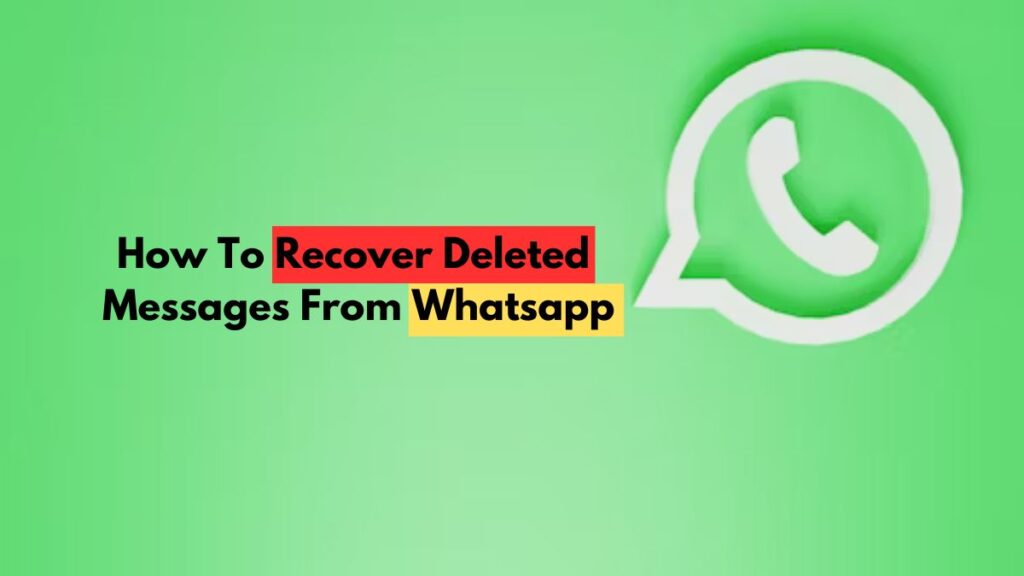
How to backup WhatsApp messages on Google drive?
To prevent future loss or any kind of problem in Whatsapp, you need to make sure of backing up all chats and photos in drive. For that you must know the steps to backup messages on Google drive. Here are the easy and common steps to backup your chats in a few minutes! Take these actions to back up your WhatsApp messages to Google Drive:
1. Get your phone to open WhatsApp.
2. Tap the menu symbol with three dots in the upper-right corner.
3: Click “Settings” and choose “Chats.”
4. Press either “Chat Backup” or “Chat Backup and Restore.”
Select “Back up to Google Drive.”
6. Choose which Google account to use as the backup.
7. Determine the frequency of the backup (daily, weekly, monthly, or manually).
8. Another option is to decide if to add videos to the backup.
9. To start the backup procedure, tap “Back Up“.
And that’s it! Depending on the frequency you’ve chosen, your WhatsApp messages will now be backed up to your Google Drive account. Do not forget to maintain your Google drive.
What other options are available for backing up WhatsApp messages?
There are several choices available for backing up WhatsApp messages. These include:
- Local Backup: When you use WhatsApp, your messages are immediately saved to the internal storage or SD card of your phone. By heading to WhatsApp Settings > Chats > Chat backup > Back Up, you can manually backup your chats.
- Google Drive: (for Android) or iCloud (for iPhone): You can backup your WhatsApp communications to your Google Drive (for Android) or iCloud (for iPhone) account. This enables you to recover your messages in the event that you reinstall WhatsApp or switch to a different smartphone. Go to WhatsApp Settings > Chats > Chat backup > Back up to iCloud/Google Drive to configure cloud backup.
- Third-Party Apps: Third-party apps are accessible on Android and iPhone.These can help you backup and restore WhatsApp messages.
Remember, the success of message recovery depends on factors like backups and the time elapsed since deletion. Regularly backing up your WhatsApp messages is always a good practice.
FAQs
Can I recover deleted WhatsApp messages without a backup?
Ans: It is very difficult to restore deleted communications if you do not have a backup. Since WhatsApp does not keep your communications on its servers, deleted messages are irrevocably lost if you do not have a backup.
How long do deleted WhatsApp messages stay recoverable?
Ans: Deleted messages can typically be recovered as long as they haven’t been overwritten by new data. It’s best to attempt recovery as soon as possible.
Are there any free options for WhatsApp message recovery?
Ans: One popular choice is “WhatsRemoved+” for Android devices. It allows you to recover deleted WhatsApp messages by tracking notifications and saving them in the app. Another option is “ChatBackup” for iOS devices, which can help you retrieve deleted WhatsApp messages from your iCloud backup.
Can I change the backup location for WhatsApp local backups?
Ans: Unfortunately,WhatsApp local backups cannot have their backup location changed. WhatsApp automatically saves local backups in the “WhatsApp > Databases” folder on the internal storage of your smartphone.